Crazy POWERFUL Bash Prompt
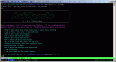 From setting the window title to show the last run command (filtered), saving your history and keeping multi-session history intact, resetting the color/cursor/highlighting of errant color-emitting commands, these 2 prompt examples do more than meet the eye and are extremely fast.
From setting the window title to show the last run command (filtered), saving your history and keeping multi-session history intact, resetting the color/cursor/highlighting of errant color-emitting commands, these 2 prompt examples do more than meet the eye and are extremely fast.
Don't have much time or just don't care? No problem, this is a simple copy and paste... here's one to start (all 1 line, just cut and paste right into the shell, once you've made sure its safe).
PS1="\n\[\e[1;30m\][$$:$PPID - \j:\!\[\e[1;30m\]]\[\e[0;36m\] \T \[\e[1;30m\][\[\e[1;34m\]\u@\H\[\e[1;30m\]:\[\e[0;37m\]${SSH_TTY:-o} \[\e[0;32m\]+${SHLVL}\[\e[1;30m\]] \[\e[1;37m\]\w\[\e[0;37m\] \n\$ "
Basic POWER PROMPT
PROMPT_COMMAND='history -a;echo -en "\033[m\033[38;5;2m"$(( `sed -n "s/MemFree:[\t ]\+\([0-9]\+\) kB/\1/p" /proc/meminfo`/1024))"\033[38;5;22m/"$((`sed -n "s/MemTotal:[\t ]\+\([0-9]\+\) kB/\1/Ip" /proc/meminfo`/1024 ))MB"\t\033[m\033[38;5;55m$(< /proc/loadavg)\033[m"' \
PS1='\[\e[m\n\e[1;30m\][$$:$PPID \j:\!\[\e[1;30m\]]\[\e[0;36m\] \T \d \[\e[1;30m\][\[\e[1;34m\]\u@\H\[\e[1;30m\]:\[\e[0;37m\]${SSH_TTY} \[\e[0;32m\]+${SHLVL}\[\e[1;30m\]] \[\e[1;37m\]\w\[\e[0;37m\] \n($SHLVL:\!)\$ '
Extreme Power Prompt
Updated: 6/16/16
Stick this in a shell init file like ~/.bashrc, /etc/profile, ~/.bash_login, or ~/.bash_profile, etc. and then turn on the prompt I'm using today (minus my __git_ps1) by running $ aa_prompt_defaults or adding that to your shell init file as well to automate.
function aa_prompt_defaults ()
{
local colors=`tput colors 2>/dev/null||echo -n 1` C=;
if [[ $colors -ge 256 ]]; then
C="`tput setaf 33 2>/dev/null`";
AA_P='mf=x mt=x n=0; while [[ $n < 1 ]];do read a mt a; read a mf a; (( n++ )); done/dev/null||readlink /proc/$$/fd/0 2>/dev/null`}
PS1="\[\e[m\n\e[1;30m\][\$\$:\$PPID \j:\!\[\e[1;30m\]]\[\e[0;36m\] \T \d \[\e[1;30m\][${C}\u@\H\[\e[1;30m\]:\[\e[0;37m\]${SSH_TTY/\/dev\/} \[\e[0;32m\]+${SHLVL}\[\e[1;30m\]] \[\e[1;37m\]\w\[\e[0;37m\]\n\\$ ";
export PS1 AA_P PROMPT_COMMAND SSH_TTY
}
Updated! 5/25/2010, This is what I use at the moment.. It's the coolest code I've ever seen to do this. I rewrote the above (and below) bash prompts to this format because it is much more robust, and believe it or not its way faster for your machine. Yes the code below is correct, it looks a little weird to export vars from within an exported var statement.. but this is correct. If you just learn this one bit of code, you will gain a lot of shell kung fu, at least I have! Enjoy!
export AA_P="export PVE=\"\\033[m\\033[38;5;2m\"\$(( \`sed -n \"s/MemFree:[\\t ]\\+\\([0-9]\\+\\) kB/\\1/p\" /proc/meminfo\` / 1024 ))\"\\033[38;5;22m/\"\$((\`sed -n \"s/MemTotal:[\\t ]\\+\\([0-9]\\+\\) kB/\\1/p\" /proc/meminfo\`/ 1024 ))MB\"\\t\\033[m\\033[38;5;55m\$(< /proc/loadavg)\\033[m\";echo -en \"\"" \
export PROMPT_COMMAND="history -a;((\$SECONDS % 10==0 ))&&eval \"\$AA_P\";echo -en \"\$PVE\";" \
export PS1="\\[\\e[m\\n\\e[1;30m\\][\$\$:\$PPID \\j:\\!\\[\\e[1;30m\\]]\\[\\e[0;36m\\] \\T \\d \\[\\e[1;30m\\][\\[\\e[1;34m\\]\\u@\\H\\[\\e[1;30m\\]:\\[\\e[0;37m\\]\${SSH_TTY} \\[\\e[0;32m\\]+\${SHLVL}\\[\\e[1;30m\\]] \\[\\e[1;37m\\]\\w\\[\\e[0;37m\\] \\n(\$SHLVL:\\!)\\\$ " \
export PVE="\\033[m\\033[38;5;2m813\\033[38;5;22m/1024MB\\t\\033[m\\033[38;5;55m0.25 0.22 0.18 1/66 26820\\033[m" && eval $AA_P
[24574:16122 0:344] 05:49:07 Wed May 26 [faux@backtrack-askapache:/dev/pts/0 +1] ~ (1:344)$ export AA_P="export PVE=\"\\033[m\\033[38;5;2m\"\$(( \`sed -n \"s/MemFree:[\\t ]\\+\\([0-9]\\+\\) kB/\\1/p\" /proc/meminfo\` / 1024 ))\"\\033[38;5;22m/\"\$((\`sed -n \"s/MemTotal:[\\t ]\\+\\([0-9]\\+\\) kB/\\1/p\" /proc/meminfo\`/ 1024 ))MB\"\\t\\033[m\\033[38;5;55m\$(< /proc/loadavg)\\033[m\";echo -en \"\"" >>> export 'AA_P=export PVE="\033[m\033[38;5;2m"$(( `sed -n "s/MemFree:[\t ]\+\([0-9]\+\) kB/\1/p" /proc/meminfo` / 1024 ))"\033[38;5;22m/"$((`sed -n "s/MemTotal:[\t ]\+\([0-9]\+\) kB/\1/p" /proc/meminfo`/ 1024 ))MB"\t\033[m\033[38;5;55m$(< /proc/loadavg)\033[m";echo -en ""' >>> AA_P='export PVE="\033[m\033[38;5;2m"$(( `sed -n "s/MemFree:[\t ]\+\([0-9]\+\) kB/\1/p" /proc/meminfo` / 1024 ))"\033[38;5;22m/"$((`sed -n "s/MemTotal:[\t ]\+\([0-9]\+\) kB/\1/p" /proc/meminfo`/ 1024 ))MB"\t\033[m\033[38;5;55m$(< /proc/loadavg)\033[m";echo -en ""'
[24574:16122 0:345] 05:49:09 Wed May 26 [faux@backtrack-askapache:/dev/pts/0 +1] ~ (1:345)$ export PROMPT_COMMAND="history -a;((\$SECONDS % 10==0 ))&&eval \"\$AA_P\";echo -en \"\$PVE\";" >>> export 'PROMPT_COMMAND=history -a;(($SECONDS % 10==0 ))&&eval "$AA_P";echo -en "$PVE";' >>> PROMPT_COMMAND='history -a;(($SECONDS % 10==0 ))&&eval "$AA_P";echo -en "$PVE";' >>> history -a >>> (( 66 % 10==0 )) >>> echo -en '\033[m\033[38;5;2m813\033[38;5;22m/1024MB\t\033[m\033[38;5;55m0.35 0.24 0.19 1/68 27241\033[m'
813/1024MB 0.35 0.24 0.19 1/68 27241
[24574:16122 0:346] 05:49:09 Wed May 26 [faux@backtrack-askapache:/dev/pts/0 +1] ~
(1:346)$ export PS1="\\[\\e[m\\n\\e[1;30m\\][\$\$:\$PPID \\j:\\!\\[\\e[1;30m\\]]\\[\\e[0;36m\\] \\T \\d \\[\\e[1;30m\\][\\[\\e[1;34m\\]\\u@\\H\\[\\e[1;30m\\]:\\[\\e[0;37m\\]\${SSH_TTY} \\[\\e[0;32m\\]+\${SHLVL}\\[\\e[1;30m\\]] \\[\\e[1;37m\\]\\w\\[\\e[0;37m\\] \\n(\$SHLVL:\\!)\\\$ "
>>> export 'PS1=\[\e[m\n\e[1;30m\][$$:$PPID \j:\!\[\e[1;30m\]]\[\e[0;36m\] \T \d \[\e[1;30m\][\[\e[1;34m\]\u@\H\[\e[1;30m\]:\[\e[0;37m\]${SSH_TTY} \[\e[0;32m\]+${SHLVL}\[\e[1;30m\]] \[\e[1;37m\]\w\[\e[0;37m\] \n($SHLVL:\!)\$ '
>>> PS1='\[\e[m\n\e[1;30m\][$$:$PPID \j:\!\[\e[1;30m\]]\[\e[0;36m\] \T \d \[\e[1;30m\][\[\e[1;34m\]\u@\H\[\e[1;30m\]:\[\e[0;37m\]${SSH_TTY} \[\e[0;32m\]+${SHLVL}\[\e[1;30m\]] \[\e[1;37m\]\w\[\e[0;37m\] \n($SHLVL:\!)\$ '
>>> history -a
>>> (( 67 % 10==0 ))
>>> echo -en '\033[m\033[38;5;2m813\033[38;5;22m/1024MB\t\033[m\033[38;5;55m0.35 0.24 0.19 1/68 27241\033[m'
813/1024MB 0.35 0.24 0.19 1/68 27241 [24574:16122 0:347] 05:49:10 Wed May 26 [faux@backtrack-askapache:/dev/pts/0 +1] ~ (1:347)$ export PVE="\\033[m\\033[38;5;2m813\\033[38;5;22m/1024MB\\t\\033[m\\033[38;5;55m0.25 0.22 0.18 1/66 26820\\033[m" >>> export 'PVE=\033[m\033[38;5;2m813\033[38;5;22m/1024MB\t\033[m\033[38;5;55m0.25 0.22 0.18 1/66 26820\033[m' >>> PVE='\033[m\033[38;5;2m813\033[38;5;22m/1024MB\t\033[m\033[38;5;55m0.25 0.22 0.18 1/66 26820\033[m' >>> history -a >>> (( 67 % 10==0 )) >>> echo -en '\033[m\033[38;5;2m813\033[38;5;22m/1024MB\t\033[m\033[38;5;55m0.25 0.22 0.18 1/66 26820\033[m'
256 Color Prompt Command
NOTE: I have been preparing a 256color terminal article for some time now, as I have tweaked, hacked, read, and experimented with more than I would ever like to admit. So stay tuned, there isn't any tutorial, book, or online howto remotely close to as good as what I'm close to posting...
If you have a 256-color enabled terminal try this..
export PROMPT_COMMAND='echo -en "\033[m\033[38;5;2m"$(( `sed -n "s/MemFree:[\t ]\+\([0-9]\+\) kB/\1/p" /proc/meminfo`/1024))"\033[38;5;22m/"$((`sed -n "s/MemTotal:[\t ]\+\([0-9]\+\) kB/\1/Ip" /proc/meminfo`/1024 ))MB"\t\033[m\033[38;5;55m$(< /proc/loadavg)\033[m"' \
export PS1='\[\e[m\n\e[1;30m\][$$:$PPID \j:\!\[\e[1;30m\]]\[\e[0;36m\] \T \d \[\e[1;30m\][\[\e[1;34m\]\u@\H\[\e[1;30m\]:\[\e[0;37m\]${SSH_TTY} \[\e[0;32m\]+${SHLVL}\[\e[1;30m\]] \[\e[1;37m\]\w\[\e[0;37m\] \n($SHLVL:\!)\$ '
Which double-quoted is:
declare -x PROMPT_COMMAND="echo -en \"\\033[m\\033[38;5;2m\"\$(( \`sed -n \"s/MemFree:[\\t ]\\+\\([0-9]\\+\\) kB/\\1/p\" /proc/meminfo\`/1024))\"\\033[38;5;22m/\"\$((\`sed -n \"s/MemTotal:[\\t ]\\+\\([0-9]\\+\\) kB/\\1/Ip\" /proc/meminfo\`/1024 ))MB\"\\t\\033[m\\033[38;5;55m\$(< /proc/loadavg)\\033[m\""
declare -x PS1="\\[\\e[m\\n\\e[1;30m\\][\$\$:\$PPID \\j:\\!\\[\\e[1;30m\\]]\\[\\e[0;36m\\] \\T \\d \\[\\e[1;30m\\][\\[\\e[1;34m\\]\\u@\\H\\[\\e[1;30m\\]:\\[\\e[0;37m\\]\${SSH_TTY} \\[\\e[0;32m\\]+\${SHLVL}\\[\\e[1;30m\\]] \\[\\e[1;37m\\]\\w\\[\\e[0;37m\\] \\n(\$SHLVL:\\!)\\\$ "
For Commandlinefu.com users: Here ya go! toprc
That looks great, and is practicallly totally free in terms of how much cpu/work it makes the shell do for each command. So for slow terminals, or text-terminals like I use, this is great. Other than PS1, there is 1 other variable.. It's called PROMPT_COMMAND and is execed right in front of the PS1. I show 2 ways to utilize this, the goal being to show there is no right way.. fast is fast and money is money. I use a function called aa_pc I threw together that shows me in color how much memory is on my system.. very cool.
PROMPT for Vim and Screen
Here's a screenshot of the code in my vim + screen multiplexed bash 4 environment.. It's placed all the way at the bottom of the file and is the last thing executed by the client processing the script. Also, while it's great to look so good, this is all 100% for efficiency since I use one shell or another every day.

Here's the code I'm using today, that produced this screen-shot -- I am always changing stuff so it's a little more tough to figure out.
function aa_pc()
{
local M=$( free -olm|sed "/Mem/!d; s/Mem:[^0-9]*\([0-9]*\)[^0-9]*\([0-9]*\)[^0-9]*\([0-9]*\).*/ \
${GREP_COLOR}\2MB${R}\/\3MB/"; ); echo -e "$M `pwd`"
}
aa_grep_color(){ export GREP_COLOR=`tput setaf $(aa_random_under 6)`; }
aa_random_under(){ echo -en $(( $RANDOM % ${1:-$RANDOM} + 1 )); }
uptime1(){ sed '/.*, \([0-9]*\) users, load average: \(.*\)/!d; s//[ \2, \1 users ]/;q';
$SED -n '/i/!Q2' <<< $- && \
{
case ${TERM:-dummy} in xterm*|screen*|*color*)echo; ;; *) return; esac;
}
# hack for being able to source all the functions in this file from a script
MASTER_RESET=$`echo -e "rs1\nrs2\ninitc\nis2\ncnorm\nrmso\nsgr0" | tput -S`
# only for color-aware (some guessing) terminals, kick everyone else OUT
case ${TERM:-dummy} in xterm*|screen*|*color*)echo; ;; *) return; esac;
[[ -r /etc/DIR_COLORS ]] && eval `dircolors -b /etc/DIR_COLORS`
# changes the window title in terminals like putty or konsole
echo -ne "\033]0; ${USER}@${HOSTNAME} +${SHLVL} @${SSH_TTY/\/dev\/} - `uptime1` \007"
# show title, setup the colors, vars, funcs, settings
asetup_colors && ascript_title
export PROMPT_COMMAND='history -a;aa_pc'
export PS1='\[\033[1;30m\][$$:$PPID - \j:\!\[\033[1;30m\]]\[\033[0;36m\] \T\
\d \[\033[1;30m\][\[\033[1;34m\]\u@\H\[\033[1;30m\]:\[\033[0;37m\]${SSH_TTY} \
\[\033[0;32m\]+${SHLVL}\[\033[1;30m\]] \[\033[1;37m\]\w\[\033[0;37m\] \n\$ '
I've used many shells over the years and have learned many tweaks and tricks for a powerful prompt. It may look deceptively simple. One cool thing this prompt does is display the command line (filtered) in the putty/konsole/xterm window, so if you have several windows minimized you can easily find the one you are looking for.
There is a lot of good info about the BASH prompt around the net, but it can be complicated for a new user, and as an advanced user you will notice most of the info is very outdated and not very optimized for speed. To get this articles recommended prompt working is devastatingly simple, just export the PROMPT_COMMAND and PS1 variables that are shown below. Most "power prompts" that utilize things like PROMPT_COMMAND do so very haphazardly or very extravagantly.
I've been called a lot of things but not extravagant, and because I use this prompt on many different servers, platforms, and systems I made sure to not make things complicated. To test them just copy and paste the code below into your shell which will export PROMPT_COMMAND and PS1 variables and work right away. So test it out, and if you like it add it to your .bashrc or other startup file (please do a $ man bash).
Bash Power Prompt

From setting the window title to show the last run command (filtered), saving your history and keeping multi-session history intact, resetting the color/cursor/highlighting of errant color-emitting commands, this prompt does more than meets the eye extremely fast.
Don't have much time? Don't care? You may copy and paste these 2 lines into your shell and that's all there is to it!
export PROMPT_COMMAND='export H1="`history 1|sed -e "s/^[\ 0-9]*//; s/[\d0\d31\d34\d39\d96\d127]*//g; s/\(.\{1,50\}\).*$/\1/g"`";history -a;echo -e "sgr0\ncnorm\nrmso"|tput -S'
export PS1='\n\e[1;30m[\j:\!\e[1;30m]\e[0;36m \T \d \e[1;30m[\e[1;34m\u@\H\e[1;30m:\e[0;37m`tty 2>/dev/null` \e[0;32m+${SHLVL}\e[1;30m] \e[1;37m\w\e[0;37m\[\033]0;[ ${H1}... ] \w - \u@\H +$SHLVL @`tty 2>/dev/null` - [ `uptime` ]\007\]\n\[\]\$ '
PROMPT_COMMAND
This holds commands to be run prior to displaying the prompt. Let's break it down.
First this takes the last command executed and filters it using sed to remove the initial history command number, and also to remove any quotes (single or double) and/or backticks. Also, it only saves the first 50 chars, which are then exported as the value of H1, which because it is exported is now globally accessible to the rest of the shell. This is important because we use this variable in PS1 to print the last run command as the title of our putty window (or konsole).
export H1=`history 1 | sed -e 's/^[\ 0-9]*//; s/[\d0\d31\d34\d39\d96\d127]*//g; s/\(.\{1,50\}\).*$/\1/g'`
The next command simply appends your last command to the history file. Usually this is ~/.bash_profile, or whatever $HISTFILE is. This makes sure you never lose history in case of a shell crash or ssh connection terminated.
history -a
Finally there is this golden nugget of shell kung-fu. This outputs 3 terminal escape sequences according to the terminal in use and its capabilities.. so very robust, should work on any shell newer than 1984. By echoing the following 3 term names separated by a newline \n and using tput -S it will output the terminal sequences for all 3. sgr0 resets the colors, cnorm resets the cursor, and rmso resets the background color.
You can view the escape sequences generated by tput with strace, cat -t, etc.. For instance on my shell (xterm-256color via portaputty) the below command generates: \33(B\33[m\33[?12l\33[?25h\33[27m. This is helpful because if you aren't coding for several terminals you can hard code that in your echo's instead of using tput, saving some overhead.
echo -e 'sgr0\ncnorm\nrmso' | tput -S # For my term this is the same as if I just did # echo -e "\33(B\33[m\33[?12l\33[?25h\33[27m"
PS1 Detailed
PS1 is the variable that is expanded as your prompt. So if you did a $ unset PS1 then you can still run commands and everything, but your screen will be blank which is confusing to say the least.
This PS1 shows which SHLVL level the shell is in, which is how many levels deep of shells you are currently at. If you run $ bash -l from a bash shell it will create a new instance of bash as a child of the calling bash, so the SHLVL (shell level) gets incremented by 1. I usually avoid creating subshells by instead executing a new bash with exec which instead of creating a new bash as a child of the current bash, it replaces the current bash process with the new one: $ exec bash -l.
export PS1='\n\e[1;30m[\j:\!\e[1;30m]\e[0;36m \T \d \e[1;30m[\e[1;34m\u@\H\e[1;30m:\e[0;37m`tty 2>/dev/null` \e[0;32m+${SHLVL}\e[1;30m] \e[1;37m\w\e[0;37m\[\033]0;[ ${H1}... ] \w - \u@\H +$SHLVL @`tty 2>/dev/null` - [ `uptime` ]\007\]\n\[\]\$ '
# with nocolors
# export PS1='\n[\j:\!] \T \d [\u@\H:`tty 2>/dev/null` +${SHLVL}] \w\[\033]0;[ ${H1}... ] \w - \u@\H +$SHLVL @`tty 2>/dev/null` - [ `uptime` ]\007\]\n\[\]\$ '
TTY
This command is very useful for me because I use multiplexed terminals, about 6 at a time, so it is crucial sometimes to know which tty I am using. Since SSH is the ONLY protocol I ever use for anything, I used to depend on the SSH_TTY variable being set instead of using tty, which as a command has more overhead then just echoing a variable. But I found that when running multiplexing terminals with tmux, screen, etc.. the SSH_TTY variable stays with the initial tty created upon login. Note: 2>/dev/null redirects any errors that running the tty command might issue to the /dev/null device, which is the same thing as a black hole, it goes nowhere so is an efficient way to send data for deletion. Depending on your server and ssh settings you may not even have a tty or it may just appear that you do not. Some web hosting companies do odd things to prevent their users from using tty devices and programs. But if you get a little creative you can always find the current tty.. like $ readlink /proc/self/fd/0 will return the same thing as $ tty.
`tty 2>/dev/null`
Changing Window Title with PS1
This simple bash function changes the title of the window to the passed parameter. The key thing to note is that this works because of the special escapes on either end of the echo'd data.
function set_window_title()
{
echo -e "\033]0; ${1:-$USER@$HOST - $SHLVL} \007";
}
Additional Info for Hackers
More reading and digging.
Strip Colors for Readability
You can use this command to strip a PS1 of all colors, which shortens the variable dramatically in some cases.
sed 's/\\[eE][[0-9]*;[0-9]*m//g' <<< $PS1 # ie export PS1=$(sed 's/\\[eE][[0-9]*;[0-9]*m//g' <<< $PS1);
Multi-Prompt Switcher Function
This function demonstrates 1 way that you can change your prompts at will. It creates an array named AAPS that you can add as many PS1 values to as you want. Each time the function is run it simply changes the prompt string variable PS1 to the value of the next item in the AAPS array. Once it reaches the last item in AAPS, it resets back to the first AAPS[0] prompt. Just an example to play with, not tested very much.
aa_multi_prompt ()
{
declare -a AAPS;
AAPS[0]='\n[\j:\!] \T \d [\u@\H:`tty 2>/dev/null` +${SHLVL}] \w\[\033]0;[ ${H1}... ] \w - \u@\H +$SHLVL @`tty 2>/dev/null` - [ `uptime` ]\007\]\n\[\]\$';
AAPS[1]='\n[\j:\!] \T \d \n[\u@\H:`tty 2>/dev/null` +${SHLVL}] \w\[\033]0;[ ${H1}... ] \w - \u@\H +$SHLVL @`tty 2>/dev/null` - [ `uptime` ]\007\]\n\[\]\$';
: ${PLVL:=0};
[[ "${#AAPS[@]}" -lt "$PLVL" || "${#AAPS[@]}" -eq "$PLVL" ]] && PLVL=0;
export PS1=${AAPS[$PLVL]} && (( PLVL++ )) && export PLVL
}
BASH 4 Multi-Prompt
Here's an example from bash-4, but it works for all bash versions.
prompt ()
{
case "$1" in
d)
PS1='$(dirs) \$ '
;;
n)
PS1='\$ '
;;
hsw)
PS1='\h[$SHLVL]: \w \$ '
;;
hw)
PS1='\h: \w \$ '
;;
sh)
PS1='[$SHLVL] \h\$ '
;;
sw)
PS1='[$SHLVL] \w \$ '
;;
uh)
PS1='\u@\h\$ '
;;
uhsHw)
PS1='\u@\h[$SHLVL]:\#: \w \$ '
;;
uhsw)
PS1='\u@\h[$SHLVL]: \w \$ '
;;
uhw)
PS1='\u@\h: \w \$ '
;;
uw)
PS1='(\u) \w \$ '
;;
w)
PS1='\w \$ '
;;
esac
}
Alternative to uptime:
echo "Up for $(( $(sed 's/^\([0-9]*\).*/\1/' /proc/uptime) / (60*60*24) )) days - [`cat /proc/loadavg`]" # or echo "Uptime: $(( `sed 's/^\([0-9]*\).*/\1/g' /proc/uptime` / 86400 )) days. Load: $(Bash Prompts - More Reading
All Bash Prompt Variables
These are the environment variables provided by BASH (and most shells) and control your prompt string. While all are interesting and good to know about,
PROMPT_COMMANDandPS1are the only ones that directly modify the prompt that is displayed.
- PROMPT_COMMAND
- PS1
- PS2
- PS3
- PS4
- If set, the value is executed as a command prior to issuing each primary prompt.
- The value of this parameter is expanded and used as the primary prompt string. The default value is "
\s-\v\$ ".- The value of this parameter is expanded as with PS1 and used as the secondary prompt string. The default is "
> ".- The value of this parameter is used as the prompt for the select command.
- The value of this parameter is expanded as with PS1 and the value is printed before each command bash displays during an execution trace. The first character of PS4 is replicated multiple times, as necessary, to indicate multiple levels of indirection. The default is "
+".Prompt Escape Codes
When executing interactively, bash displays the primary prompt PS1 when it is ready to read a command and the secondary prompt PS2 when it needs more input to complete a command. Bash allows these prompt strings to be customized by inserting a number of backslash-escaped special characters that are decoded as follows:
\a- an ASCII bell character (07)\d- the date in "Weekday Month Date" format (e.g., "Tue May 26")\D{format}- the format is passed to strftime(3) and the result is inserted into the prompt string; an empty format results in a locale-specific time representation. The braces are required\e- an ASCII escape character (033)\h- the hostname up to the first '.'\H- the hostname\j- the number of jobs currently managed by the shell\l- the basename of the shellâs terminal device name\n- newline\r- carriage return\s- the name of the shell, the basename of $0 (the portion following the final slash)\t- the current time in 24-hour HH:MM:SS format\T- the current time in 12-hour HH:MM:SS format\@- the current time in 12-hour am/pm format\A- the current time in 24-hour HH:MM format\u- the username of the current user\v- the version of bash (e.g., 2.00)\V- the release of bash, version + patch level (e.g., 2.00.0)\w- the current working directory, with $HOME abbreviated with a tilde\W- the basename of the current working directory, with $HOME abbreviated with a tilde\!- the history number of this command\#- the command number of this command\$- if the effective UID is 0, a #, otherwise a $\nnn- the character corresponding to the octal number nnn\\- a backslash\[- begin a sequence of non-printing characters, which could be used to embed a terminal control sequence into the prompt\]- end a sequence of non-printing characters
The command number and the history number are usually different: the history number of a command is its position in the history list, which may include commands restored from the history file, while the command number is the position in the sequence of commands executed during the current shell session. After the string is decoded, it is expanded via parameter expansion, command substitution, arithmetic expansion, and quote removal, subject to the value of the promptvars shell option, which if set, prompt strings undergo parameter expansion, command substitution, arithmetic expansion, and quote removal after being expanded as described in PROMPTING above. promptvars is enabled by default.

More Example Prompts
export PS1="\n\e[1;37m[\e[0;32m\u\e[0;35m@\e[0;32m\h\e[1;37m]\e[1;37m[\e[0;31m\w\e[1;37m]\n$ \e[0m" [user@host][~/bin/tools] $
export PS1="\n[$?]\e[1;37m[\e[0;32m\u\e[0;35m@\e[0;32m\h\e[1;37m]\e[1;37m[\e[0;31m\w\e[1;37m]($SHLVL:\!)\n\[\033[0m\]\$ " [0][user@host][~/bin/tools](1:2130)
export PS1='\[\033[1;33m\]\u\[\033[1;37m\]@\[\033[1;32m\]\h\[\033[1;37m\]:\[\033[1;31m\]\w \[\033[1;36m\]\$ \[\033[0m\]' user@host:~/bin/tools $
export PS1="\e[1;31m[\h]$NC \W > \[\033]0;\${TERM} [\u@\h] \w\]"
[lifesaver] tools >
Benchmarking PROMPT_COMMAND
When figuring out how resource intensive your prompt_command is (if you choose to do that sort of thing), it's nice to do it like this. I ended up using this information from the following test to create the prompt_command used in the first 256-color prompt above.
#!/bin/bash
function clean_results()
{
grep ^real | cut -dm -f2 | sort | uniq -c | sort -n
}
for i in {0..500};
do
time sh -c "expr `sed -nu 's/^MemFree:[\t ]\+\([0-9]\+\) kB/\1/Ip' /proc/meminfo`/1024" &>/dev/nulll;
done 2>&1 | clean_results
# print separating line
printf "%$((${COLUMNS:-`tput cols`} - 10))s\n" ' ' | sed -u 's/ /-/g'
for i in {0..500};
do
time sh -c "echo $(( `sed -nu 's/^MemFree:[\t ]\+\([0-9]\+\) kB/\1/Ip' /proc/meminfo`/1024 ))" &>/dev/null;
done 2>&1 | clean_results
exit $?
Generates this output, meaning that using expr takes longer.
1 0.011s
1 0.014s
2 0.009s
2 0.012s
5 0.008s
12 0.004s
47 0.007s
215 0.005s
216 0.006s
---------------------------------------------------------------------
1 0.003s
2 0.007s
59 0.006s
196 0.004s
243 0.005s
Additional Links
« WordPress .htaccess in-depthAdvanced WordPress wp-config.php Tweaks »
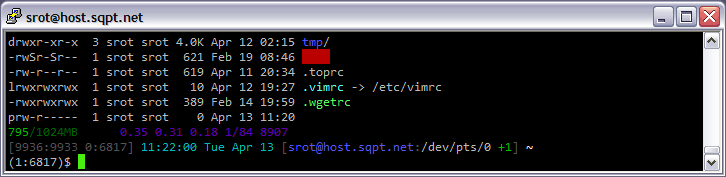
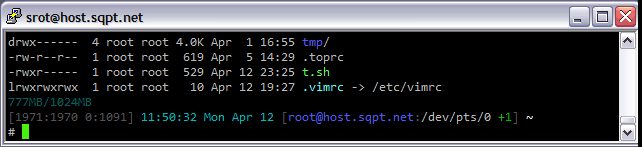
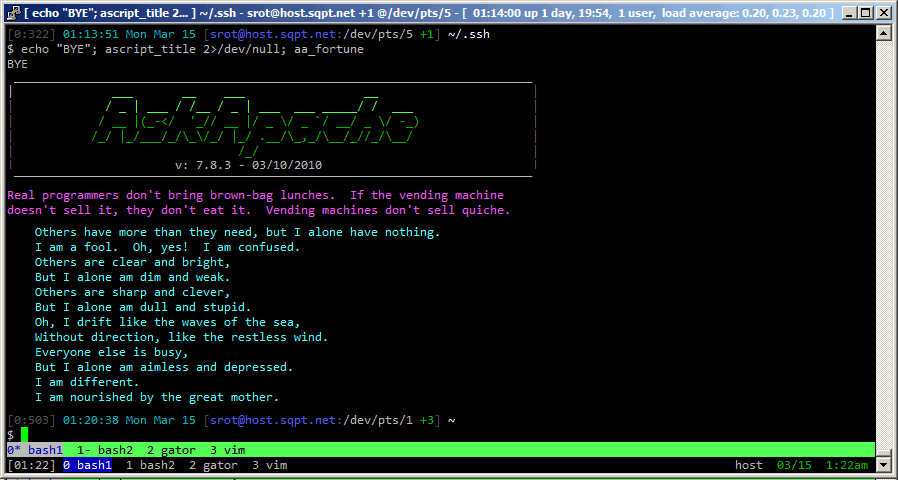

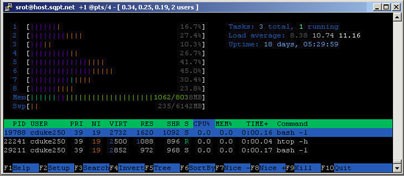
Comments